- by subsiptv
If you’re looking to stream IPTV channels on your Xbox One, you have a few options for apps that support IPTV services.
Watching IPTV on Xbox One is a great way to access your favorite live TV channels, movies, and shows directly from your gaming console. In this blog, we provide a comprehensive guide on setting up IPTV on Xbox One, including choosing the right apps, configuring the settings, and optimizing your streaming experience. Whether you’re new to IPTV or looking to enhance your current setup, this guide offers everything you need to transform your Xbox One into a powerful streaming hub.
Here’s how to set it up:
1. MyIPTV Player
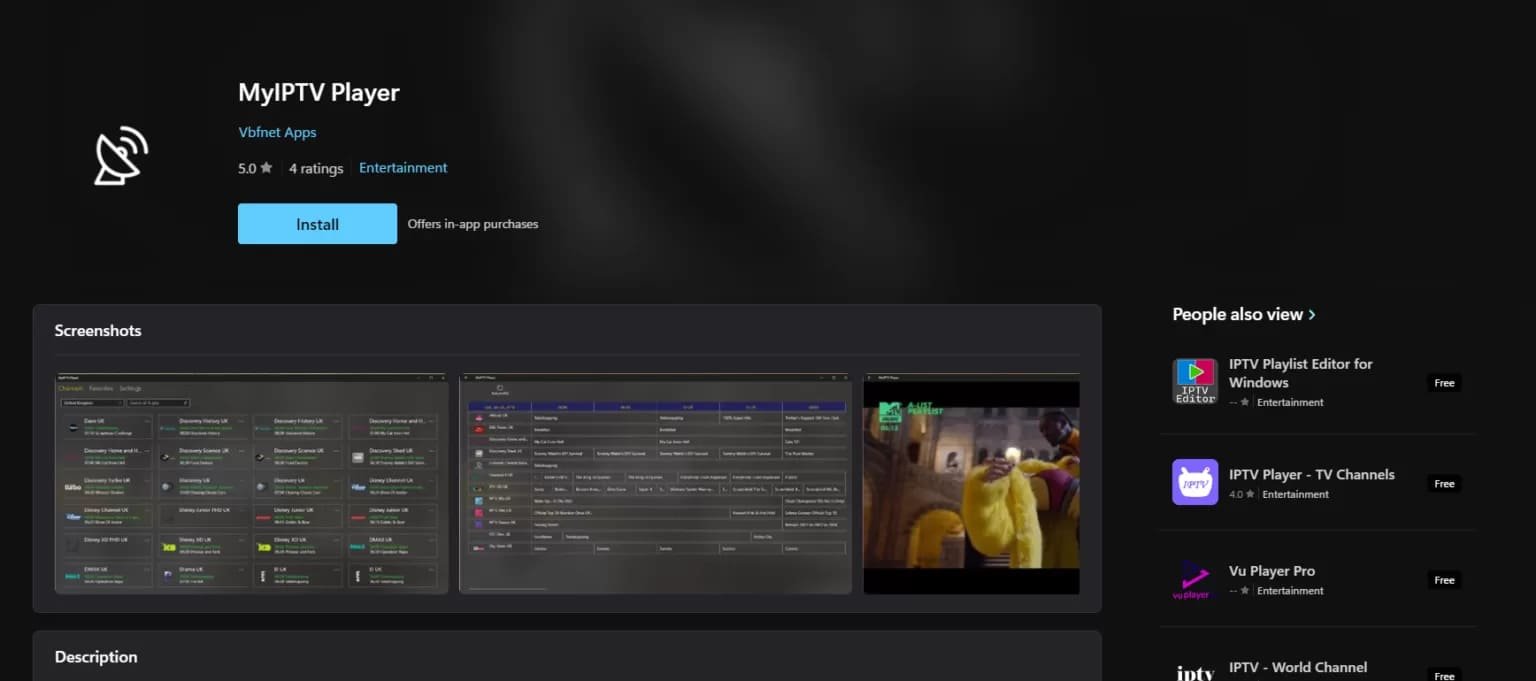
-
MyIPTV Player is one of the best IPTV apps for Xbox One. Follow these steps to set it up:
- Step 1: Go to the Microsoft Store on your Xbox One.
- Step 2: Search for “MyIPTV Player” and download the app.
- Step 3: Launch MyIPTV Player and navigate to the settings menu.
- Step 4: Add your IPTV service’s M3U playlist URL and EPG (Electronic Program Guide) source URL in the appropriate settings fields.
M3U format is something like: http://example.me/get.php?username=a2875a19dc1&password=df1b8d20c8&type=m3u_plus&output=ts
- Step 5: Refresh the channel list and EPG data within the app.
- Step 6: You can now access your IPTV channels and program guide through MyIPTV Player on your Xbox One.
2. Kodi with PVR Simple IPTV Client
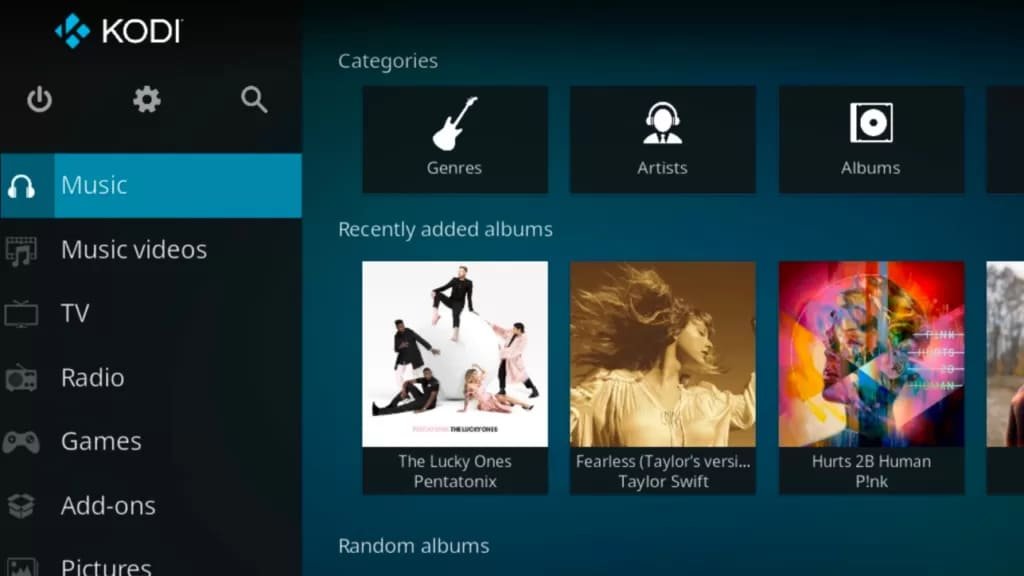
Alternatively, you can use Kodi, a popular media player, along with the PVR Simple IPTV Client addon to watch IPTV:
- Step 1: Install Kodi from the Microsoft Store on your Xbox One.
- Step 2: Once Kodi is installed, go to the addons section and search for “PVR Simple IPTV Client”.
- Step 3: Install and configure the addon by adding your IPTV service’s M3U playlist URL.
- Step 4: Refresh the channel list within the addon.
- Step 5: Access your IPTV channels through the Kodi interface on your Xbox One.
How to setup IPTV on XBOX using KODI
Important Notes:
- Ensure the IPTV app you choose supports Xbox One and is compatible with your IPTV service.
- Follow specific setup instructions provided by each app and adapt them to Xbox One capabilities.
- Some apps may require a subscription or activation to access full features and content.
By following these steps and choosing the right IPTV app for your Xbox One, you can enjoy streaming live TV and on-demand content seamlessly.
Check out our offers here: Buy an IPTV Subscription
If you got questions before ordering contact us on WhatsApp by Clicking here or through email at Info@subsiptv.com
