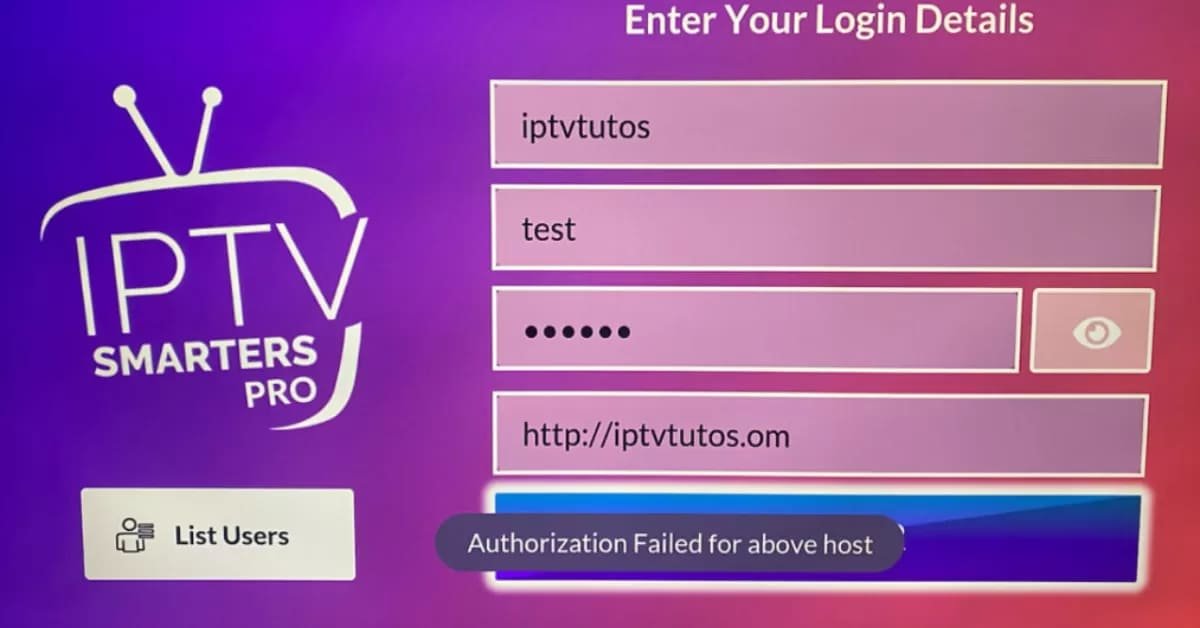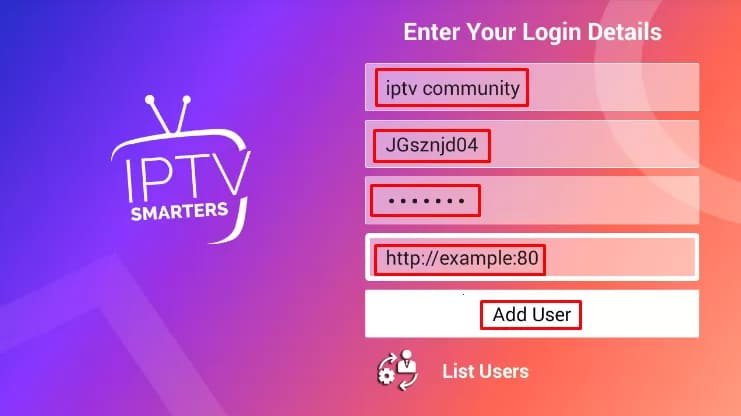- by subsiptv
Fix Authorization Failed for Above Host on IPTV Smarters Pro App
Table of Contents
ToggleIt might be annoying to receive the message “Authorization failed for above host” when using the Smarters Pro IPTV app on your smart TV. This problem typically arises when the app is unable to connect to the SubsIPTV service provider’s server or confirm your login credentials.
Here’s how to fix this frequent issue:
Step 1: Verify Your Credentials
First, ensure that you have entered the correct username, password, and server URL in the app settings. Double-check for any typos or extra spaces that might be causing the issue.
Step 2: Adjust the Server URL
If your credentials are correct, try removing any double forward slashes (/) at the end of the server URL.
For instance, change “http://example.com/” to “http://example.com“.
This small adjustment often resolves the authentication issue.
Step 3: Test on Other Devices
Check if the IPTV service works on other devices like your smartphone or tablet. If it works on these devices but not on your smart TV, the problem might be specific to the TV app or your TV’s network connection. change app you are currently using checkout these.
Step 4: Contact Your IPTV Provider

If you are using the IPTV Smarters Pro app from your smart TV’s store, contact your IPTV provider for a specific link compatible with the app. Not all links work with this version of the app, and your provider should be aware of this.
Step 5: Ensure HTTP Protocol (IMPORTANT)
Make sure the server URL starts with “http” instead of “https” as the app may not support “https”. Additionally, try adding a port number to the URL, like “http://example.com:80“. The default port is usually 80, but some IPTV providers use different ports.
Step 6: Change DNS Settings

Try changing your TV’s DNS settings to public DNS servers like Google DNS (8.8.8.8, 8.8.4.4) or Cloudflare DNS (1.1.1.1, 1.0.0.1). This can sometimes resolve connectivity issues.
Guide on how to change DNS settings in Smart TVS
Step 7: Reinstall the App
As a last resort, uninstall and reinstall the Smarters Pro app on your smart TV.
This can clear any cached data or settings that might be causing the issue. Or maybe use a different app (anyway iptv smarters pro is scuffed and glitchy, there are better alternatives but usually paid)
How to Setup HOT IPTV on Smart TV
Further Troubleshooting
If the issue still exists after attempting these fixes, there may be a problem with the network setup on your TV or with the servers of the IPTV service provider. In this instance, getting in touch with the IPTV service provider’s support staff can be essential for more help.
You ought to be able to fix the “Authorization failed for above host” issue and take advantage of continuous IPTV streaming on your smart TV by doing these steps.
Check out our offers here: Buy an IPTV Subscription
If you got questions before ordering contact us on WhatsApp by Clicking here or through email at Info@subsiptv.com
Conclusion
The “Authorization Failed for Above Host” error on the IPTV Smarters Pro app can be frustrating, but with the right troubleshooting steps, you can easily resolve it. Whether it’s a simple issue like incorrect login credentials, a network problem, or an issue with the IPTV provider, the solutions outlined above should help you get back to streaming your favorite content.
By following these steps, you can ensure a smoother IPTV experience and avoid this error in the future. If the problem persists, don’t hesitate to reach out to IPTV Smarters Pro support for further assistance.