- by subsiptv
How to Set Up SET IPTV App
Table of Contents
ToggleSetting up the SET IPTV app is a straightforward process that can be completed in a few simple steps. This comprehensive guide will walk you through the process of installing and activating the app, ensuring you can enjoy a vast library of channels and on-demand content.
- Download and Install the App
- Navigate to your smart TV’s app store (Samsung, LG, or Android devices).
- Search for “SET IPTV” and download the app.
- Follow the prompts to complete the installation process.
Activating SET IPTV
Find Your MAC Address
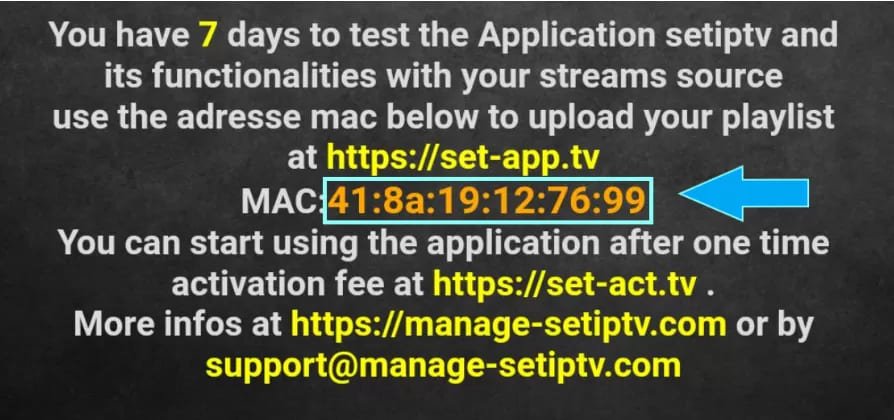
Locate your app’s MAC address on the screen
- Activate Using M3U Link
- Open a web browser and navigate to the SET IPTV portal: https://setsysteme.com/set.app
- Enter your MAC address in the “TV MAC” field.
- Choose the “Playlist link” method and paste the m3u link provided by your IPTV provider into the “m3u URL” field.
- Activate the captcha and click “Send.”
- Restart your TV and open SET IPTV to access your channel and VOD playlist.
Activation and Trial Period
- SET IPTV offers a 7-day free trial period.
- After the trial, you need to pay a one-time fee of 15 euros for lifetime activation.
- Complete the activation process on the application developers website: https://setsysteme.com/act.app.
Tips you need to know
- Compatibility: SET IPTV is compatible with various devices, including phones, tablets, smart TVs, and Android TV boxes.
- EPG and Timeshift: The app includes an electronic program guide (EPG) to help you navigate content and a timeshift function to pause and rewind live TV.
- Content: SET IPTV itself does not provide any channels or content. You need a separate IPTV subscription from a provider to use the app. (if you need one checkout our offers here )
- Legality and Security: Ensure that your IPTV provider is legal and reputable to avoid any potential issues.
By doing these steps, you’ll be able to set up the SET IPTV app and enjoy a smooth IPTV experience with a huge library of channels and content you can watch whenever you want.
-
SET IPTV app as it is a popular streaming application often used to manage IPTV (Internet Protocol Television) playlists. It allows users to upload playlists and stream live TV channels, movies, and shows through an internet connection. Here’s an overview of what I know:
-
Purpose:
SET IPTV is designed for watching IPTV content on smart devices such as Smart TVs, Android boxes, and mobile phones. It doesn’t come with built-in content; users need to add playlists or subscribe to IPTV services. -
Features:
- Easy playlist upload via URLs or MAC address.
- Support for M3U and Xtream codes playlists.
- User-friendly interface with customizable options.
- Multi-language support for diverse audiences.
-
Setup Process:
- Download the app from the app store (e.g., Samsung App Store for Smart TVs or APK files for Android devices).
- Activate the app using a license (if required).
- Add your IPTV playlist or URL to start streaming.
-
Usage:
It’s widely used by IPTV enthusiasts to access live TV channels, movies, and series provided by their IPTV subscription. SET IPTV often competes with other IPTV players like Smart IPTV (SIPTV) and IPTV Smarters Pro. If you need an IPTV subscription to run on your APP checkout our offers at SUBSIPTV
-

