
How to Install IPTV on Windows?
Table of Contents
ToggleIntroduction
So, you’ve heard about IPTV and want to give it a go on your Windows computer? Great choice! With IPTV, you can enjoy television content delivered via the internet, offering flexibility and a wealth of channels. And if you’re looking for a powerful app to manage and stream your IPTV services, IPTV Smarters Pro is a fantastic option. In this guide, we’ll walk you through everything you need to know to install IPTV on Windows using IPTV Smarters Pro.
Understanding IPTV and Its Benefits
Before diving into the installation process, let’s first understand what IPTV is. IPTV, or Internet Protocol Television, allows users to stream television content over the internet instead of traditional cable or satellite formats. The benefits of IPTV are numerous, including greater flexibility in viewing, access to international channels, and often more cost-effective options compared to traditional cable packages.
What is IPTV Smarters Pro?
IPTV Smarters Pro is a popular IPTV player that offers an easy-to-use interface and powerful features, allowing users to stream live TV, VOD, series, and TV catch-up on their Windows devices. With features like EPG support, parental controls, and the ability to manage multiple IPTV services, it’s no wonder IPTV Smarters Pro is a preferred choice among IPTV enthusiasts.
System Requirements for Installing IPTV Smarters Pro on Windows
Before downloading IPTV Smarters Pro, it’s important to check if your Windows system meets the minimum requirements. Generally, IPTV Smarters Pro is compatible with Windows 7, 8, 8.1, 10, and 11. Ensure you have at least 2GB of RAM, a decent processor (like Intel Core i3 or equivalent), and a stable internet connection for smooth streaming.
Downloading IPTV Smarters Pro for Windows
Step 1 : For Windows: https://www.iptvsmarters.com/download?download=windows_app And Install the Application IPTV Smarters Pro
Step 2 : Login to the application with your subscription details ( Get details from your service provider, We provide this service, please contact us SubsIptv.com)
Great! You now have the IPTV Smarters app
When you run the IPTV Smarters app for the first time, Terms of Use will be the first window. Scroll down and click Accept.
You can add IPTV channels to IPTV Smarters in two ways:
- Setup via Xtream Codes API.
- Setup via Playlist.
Setup IPTV Smarters via Xtream Codes API
We recommend setup via Xtream Codes API because you will have the Catchup feature this way and also do not need to add any EPG URL (it will load automatically).
STEP 1:
Open the app once downloaded and click on “Add user” then click on “Login with Xtream Codes API“.
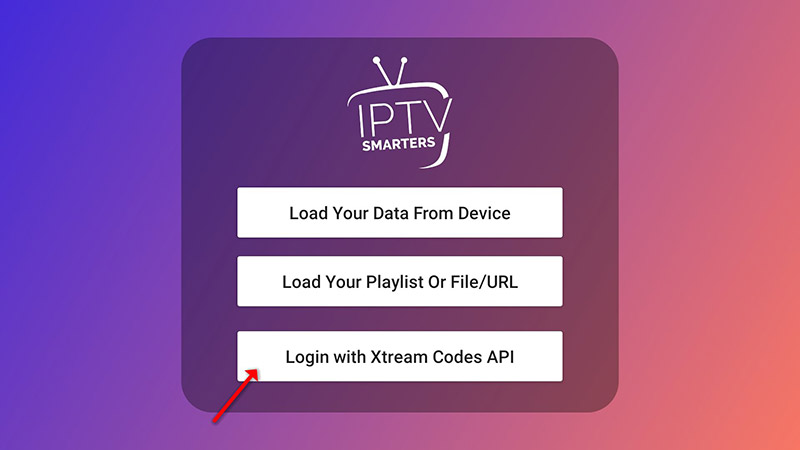
STEP 2:
In this step, in the first box, select any name you want for example “SubsIPTV”. On the second and third boxes, enter the “Username” and the “Password” and the server URL that we sent you via Whatsapp or Email or Chat
Now Click on “ADD USER” to proceed to the next section.
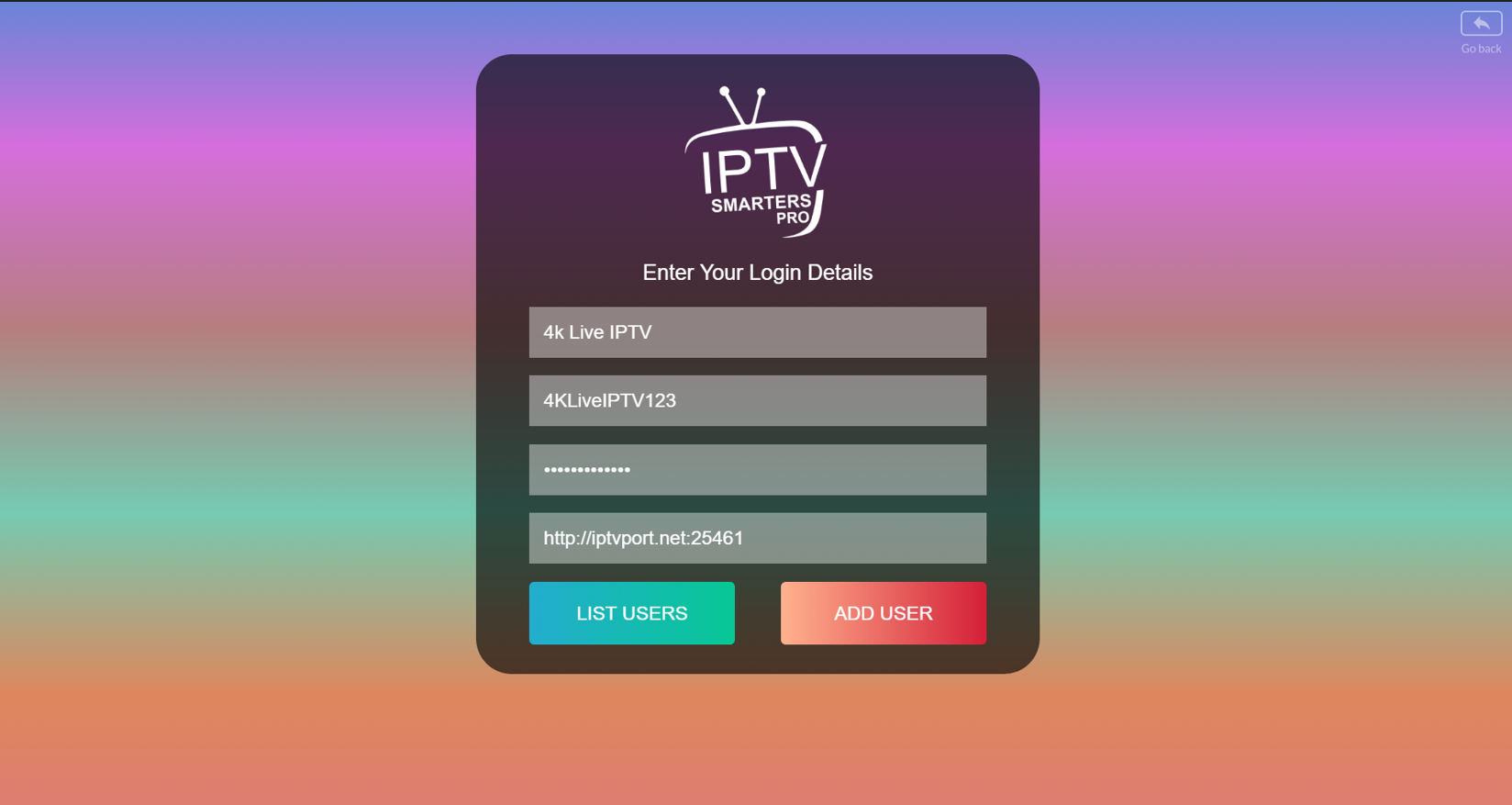
STEP 3:
Wait some seconds.
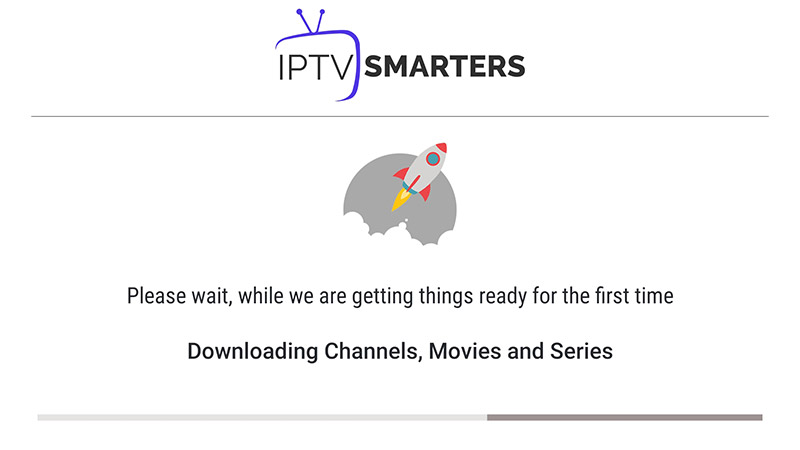
STEP 4:
Now click on the “Live TV” icon as depicted in the image via a red arrow.
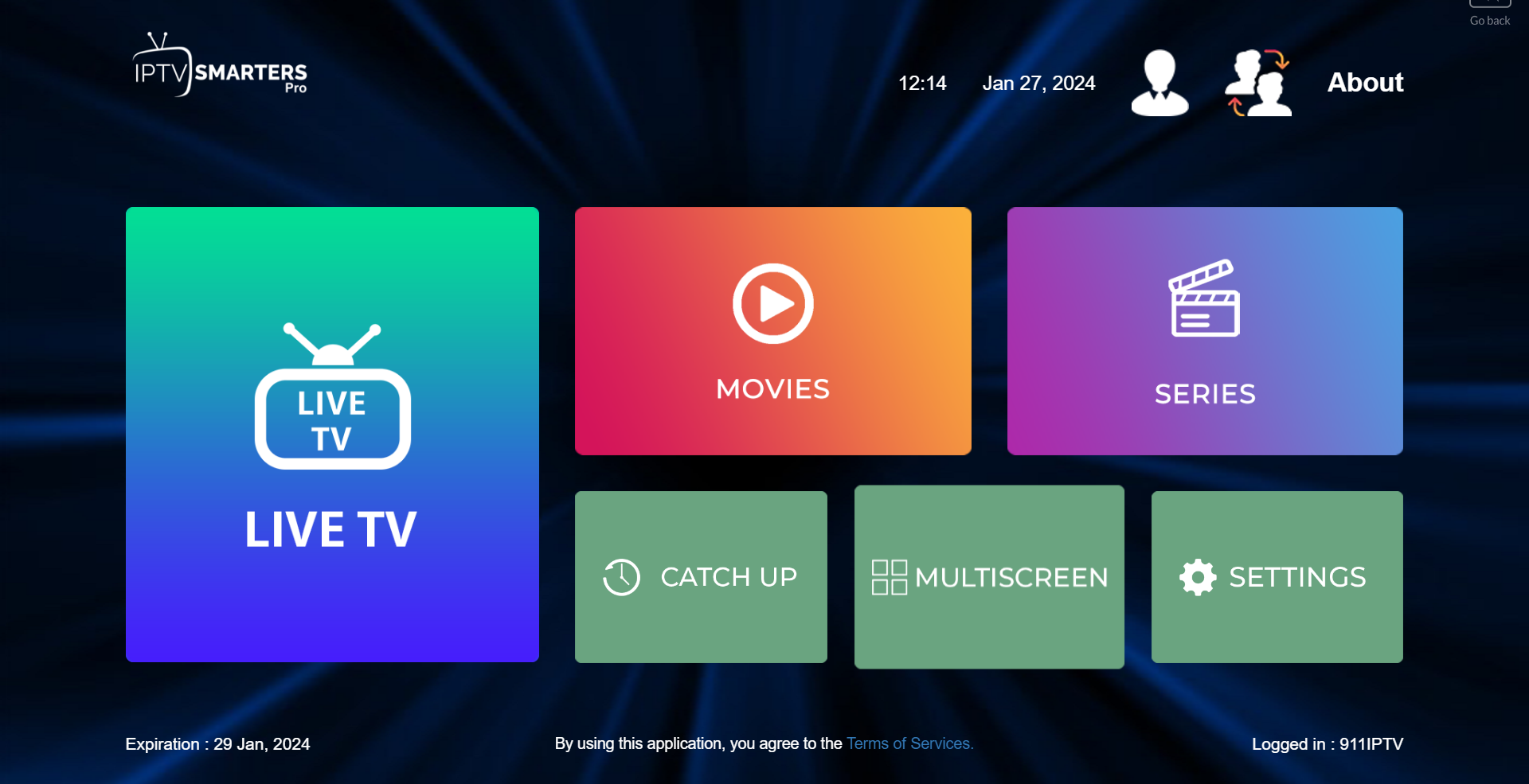
STEP 5:
Now you must select the channel group that you want to watch and proceed to the next section.
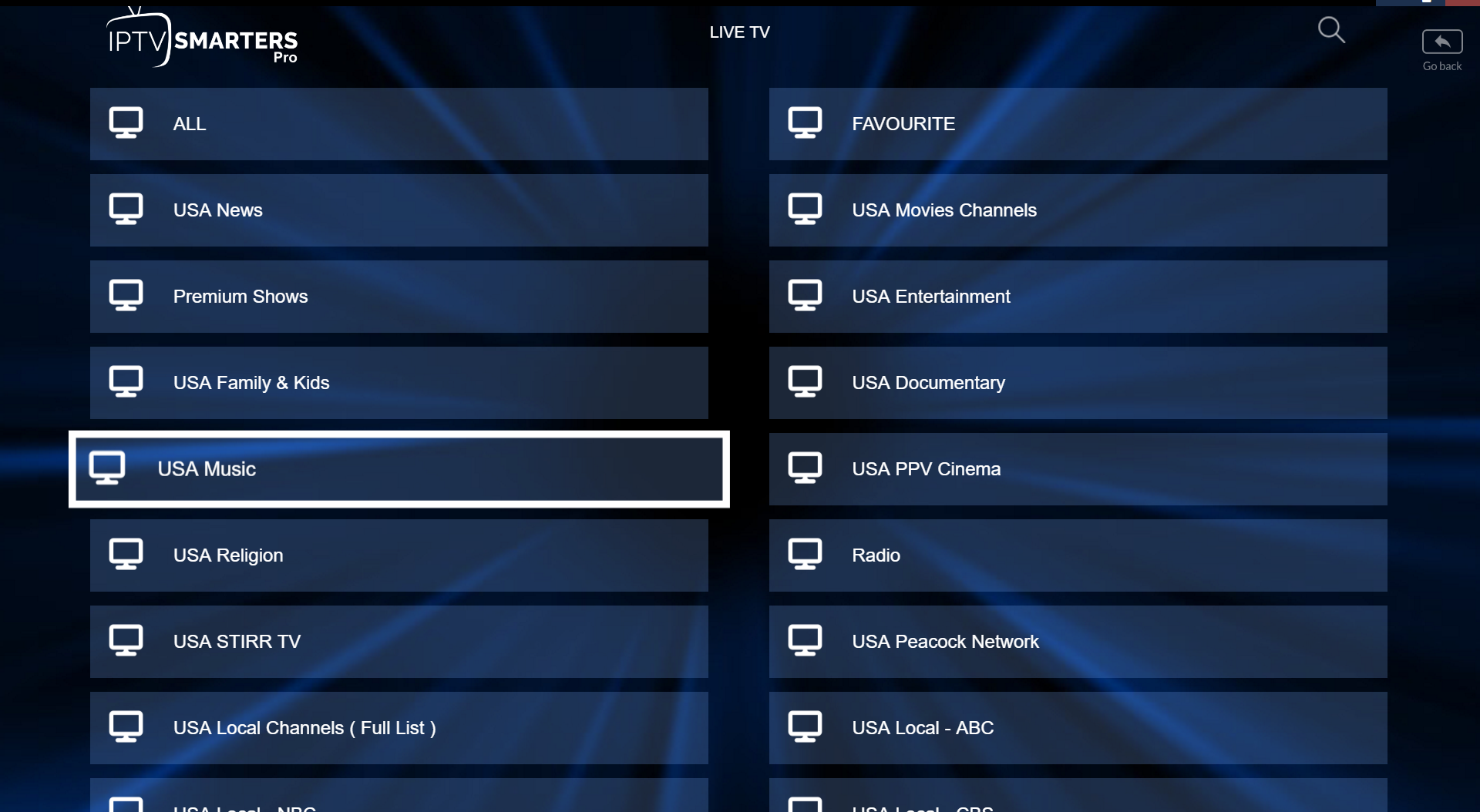
SETP 6:
Now you must click on the channel name and then double click on the small screen to turn into the full screen as the final step.
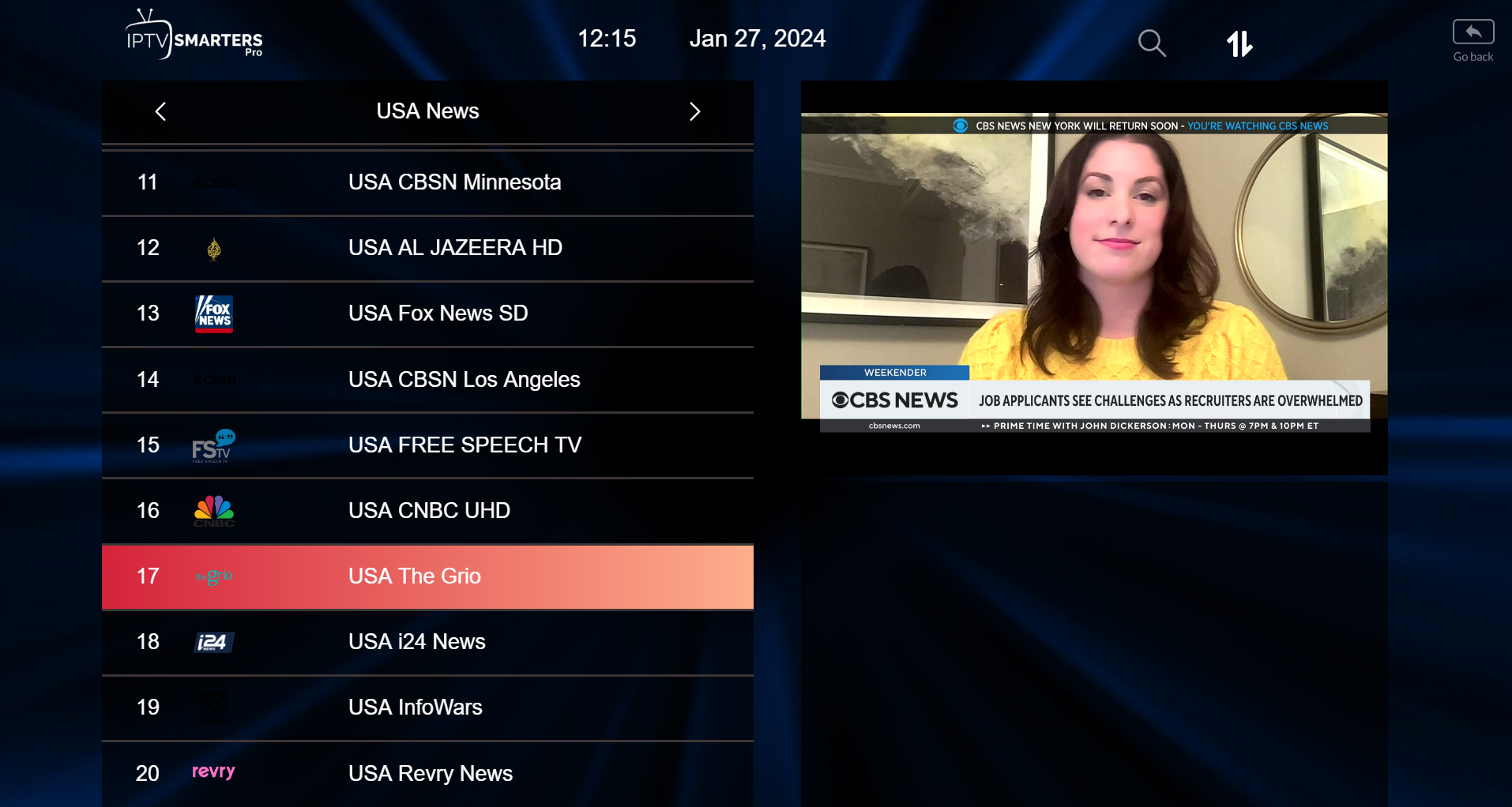
STEP 7:
Setup IPTV Smarters via Playlist
If you don’t have an Xtream Code API, you can use an M3U URL and choose to Load Your Playlist or File URL.
STEP 1:
Open the app once downloaded and click on “Add user” then click on “Login with Playlist“.
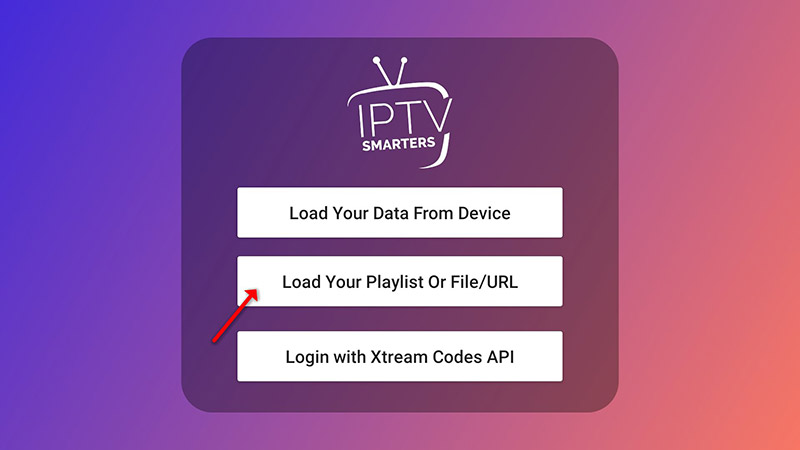
STEP 2:
In this step, in the first box, select any name you want for example “IPTV Playlist”.
Select “M3U URL” and enter the M3U URL that we sent you via Whatsapp or Email or Chat
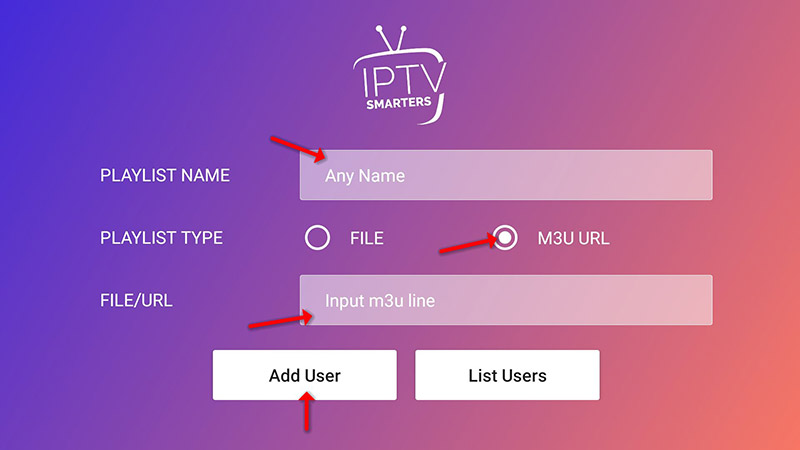
STEP 4:
Now click on the “Live TV” icon, select channels group then the channel you want to watch.
Customizing Your IPTV Experience
Personalizing your IPTV experience can enhance your viewing pleasure. Set up your favorite channels by simply long-pressing on the channel and selecting “Add to Favorites.” You can also adjust settings like parental controls, screen resolution, and more in the settings menu.
Troubleshooting Common IPTV Smarters Pro Issues
Like any software, IPTV Smarters Pro might run into occasional issues. Common problems include buffering, which can often be resolved by checking your internet connection or adjusting the streaming quality. If you encounter login issues, double-check your credentials or contact your IPTV provider for assistance.
Tips for Optimal IPTV Viewing on Windows
For a seamless IPTV experience, ensure you have a stable internet connection, ideally with a speed of at least 10 Mbps. Closing unnecessary background applications can also free up system resources for smoother streaming.
Legal Considerations When Using IPTV
While IPTV itself is a legal technology, the legality depends on the content being streamed. Always ensure that your IPTV service provider offers legitimate, licensed content. Avoid using IPTV services that provide access to pirated content to stay on the right side of the law.
Alternatives to IPTV Smarters Pro for Windows
If IPTV Smarters Pro doesn’t meet your needs, there are other alternatives like VLC Media Player, Kodi, and Perfect Player. Each of these applications has its pros and cons, so choose one that best fits your requirements.
Conclusion
Installing IPTV Smarters Pro on your Windows PC is a straightforward process that offers a world of television content at your fingertips. Whether you’re looking to watch live TV, enjoy video on demand, or catch up on your favorite series, IPTV Smarters Pro has got you covered. Follow the steps in this guide, and you’ll be up and running in no time!
FAQs
-
What is the best IPTV app for Windows?
The best IPTV app depends on personal preferences, but IPTV Smarters Pro, VLC Media Player, and Kodi are among the top choices. -
Can I use IPTV Smarters Pro on multiple devices?
Yes, IPTV Smarters Pro can be used on multiple devices, but check your IPTV provider’s terms as some might limit the number of devices per subscription. -
How do I update IPTV Smarters Pro?
Updates for IPTV Smarters Pro can be found on the official website or directly through the app if an update is available. -
Is IPTV Smarters Pro free to use?
IPTV Smarters Pro is free to download, but some features may require a subscription or one-time payment depending on your IPTV provider. -
What should I do if IPTV Smarters Pro isn’t working properly?
If IPTV Smarters Pro isn’t working properly, try restarting the app, checking your internet connection, or reinstalling the software. You can also contact customer
Hi, this is a comment.
To get started with moderating, editing, and deleting comments, please visit the Comments screen in the dashboard.
Commenter avatars come from Gravatar.